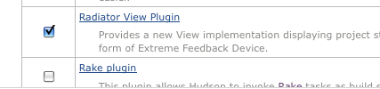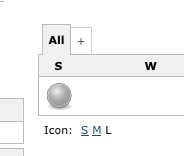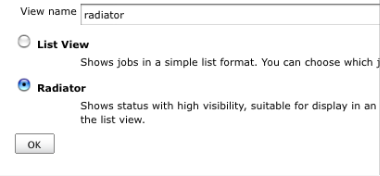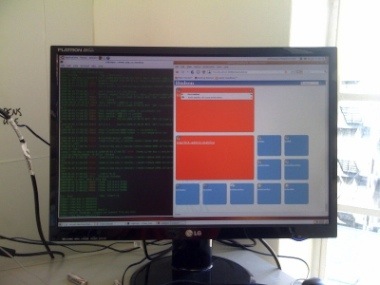Hudson on Ubuntu with Big Visible results in six steps
• Julian Simpson
We've written before about making your Continuous Integration build (and more) available on the big screen. I just told our CEO that a red build meant that we weren't ready to release code. That's a key fact to share with the rest of your team.
Yesterday I set this up at work. It was the easiest radiator that I've ever done. Here's how:
Step One: get Hudson on your Ubuntu machine:
sudo su - echo "deb http://hudson.gotdns.com/debian binary/" > /etc/apt/sources.list.d/hudson aptitude update aptitude install -y hudson
Step Two: have a look for the Hudson admin page with a browser. http://${your_build_machine}:8080/
Step Three: set up a simple project. You might need to add plugins at this point to support your projects. I ended up adding the Ruby and Git plugins to support our Rails and Merb projects. Your mileage will almost certainly vary. Don't worry about making it pass for now.
Step Four: get the build results out there: on the main Hudson page, click the "Manage Hudson" link on the left. Then click the "manage plugins" link. Click the "Available" tab, click on the checkbox next to the "Radiator View Plugin" entry on the plugins and click the "Install" button on the bottom right hand side of the page.
Step 5: make the plugin useful by adding a new view. There's a '+' button on the hudson main page:
Click that, and make a new view, which you need to map to the plugin. I called mine 'radiator'.
Step 6: now you need to choose which projects belong on the screen. If you just want them all, then you can use a regular expression to include 'em all. I used '.+', which matches one or more occurrences of any character. Apply that change, and you're done.
Here's the radiator at the my day job: